Crew Tips: 4 Ways to Simplify Scheduling
by Crew, on June 26, 2018
Creating and managing team schedules is one of the hardest parts of running a shift-based business. Managers say they post their schedules on a store bulletin board every other week, then spend the following days fielding phone call after phone call from staff asking which days they’re working. And when someone forgets to show up for a shift, they spin their wheels with a flurry of texts and phone calls to find last-minute coverage.
Every business is different and has unique scheduling and staffing needs, which is why Crew offers several scheduling options and allows teams to customize these features to best suit their organization’s requirements. In fact, a 2017 survey of our customers found that 68% of our users have improved attendance by keeping their store operations running smoothly with Crew.
Here are four common ways our customers are simplifying their scheduling process:
1. Posting pre-built schedules to Crew
Many store managers already use an existing scheduling system to create schedules, and then leverage Crew to efficiently distribute them to the whole team at once. This is as easy as just posting a photo or PDF in the Calendar tab, where team members can instantly access it. You can start with that static baseline schedule and then track any changes to it through Crew, instead of rebuilding it from scratch every time someone trades shifts or calls in sick.
We noticed that some users create their schedules in Excel, so we also built a Crew template to help them unlock rich scheduling and shift features in the app without any additional work. The template automatically syncs shifts, so any changes you make within Crew will automatically sync back with your Excel-based schedule for future reference.
2. Organizing and managing shifts directly in Crew
Teams with schedules that require lots of changes often prefer to do all their scheduling with Crew’s free Shift Manager feature. Once a Crew Admin turns it on, this complete scheduling solution saves time by letting managers and team members manage shifts and schedules right from their mobile phones. Shift Manager supercharges your organization’s Calendar by allowing managers to:
- Post new shifts, which can be assigned immediately to one or more team members, or left unassigned so anyone can request them
- Customize important shift details, such as the shift name (e.g. “baker”), start and end dates and times, and how often the shift repeats (if applicable)
- Avoid scheduling overtime by tracking accumulated hours via the Progress Indicator ring around each team member’s profile photo in Crew
- Add meetings to the organization’s calendar and invite coworkers
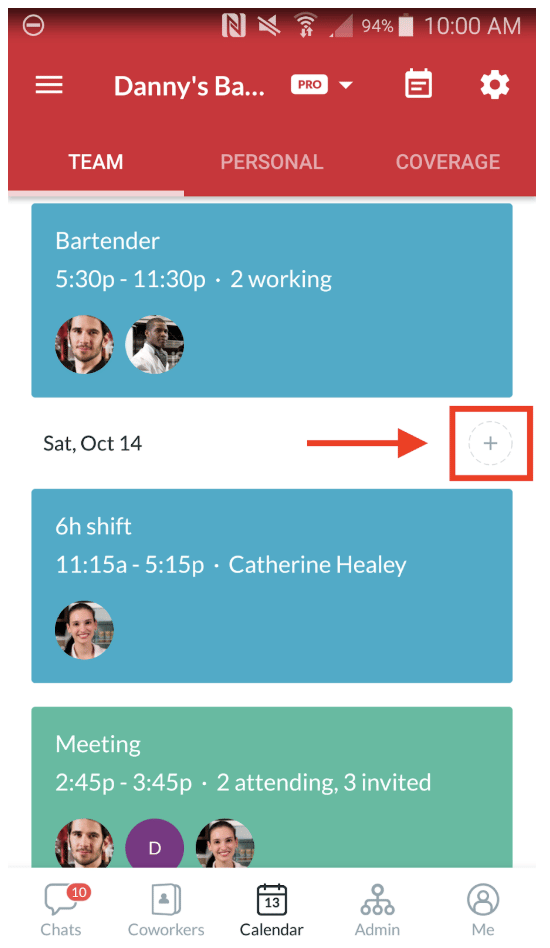
In addition, team members benefit from: - Getting reminder notifications two hours before a shift starts so they know where they need to be when
- Privately tracking their weekly earnings
- Having an easy way to make adjustments to their schedule when needed
3. Staying on top of unavoidable scheduling changes
With part-time and full-time workers who are constantly on the go and have ever-changing availability, most frontline schedules are fluid. Thankfully, Crew helps your employees request time-off, quickly find available coworkers to trade shifts or pick up extra shifts. This process is fast and easy: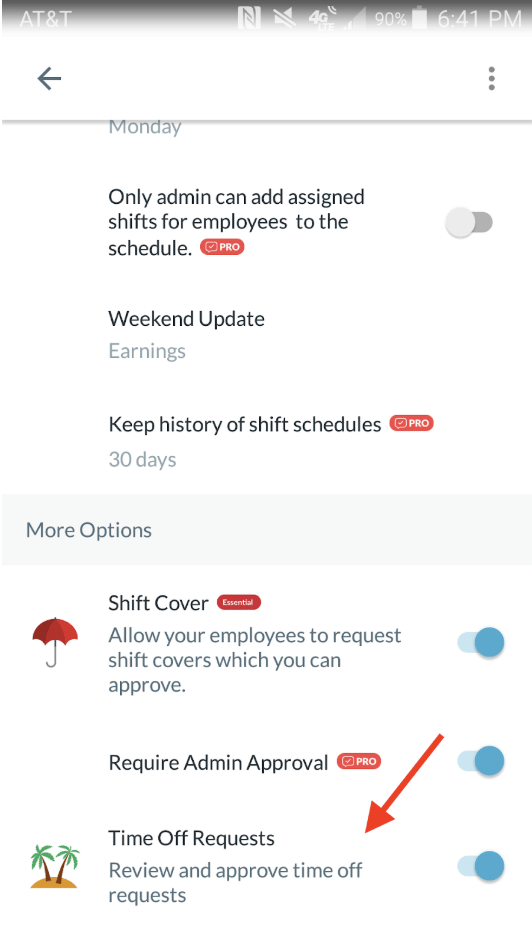 tep 1 – From the Coverage view of the Crew Calendar, team members describe the details of a shift they need covered (position, start and end times, and any additional notes if necessary).
tep 1 – From the Coverage view of the Crew Calendar, team members describe the details of a shift they need covered (position, start and end times, and any additional notes if necessary).
Step 2 – Everyone in the organization receives a notification with all the details of the newly open shift, and all open shifts are clearly listed. Team members looking to pick up a few extra hours can scroll through and request available shifts they’d like to cover.
Step 3 – Once the request is approved by an Admin, team members are notified via Crew and the shift will be automatically added to the correct employee’s schedule and removed from the employee who needed the cover.
Crew is designed to accommodate all of these schedule adjustments simply and smoothly, so that every shift is filled, and everyone is always in the know. Of course, some organizations require more, or less, Admin oversight than others, so choose the method that best suits your organization. You can turn permissions on or off to have employees post requests that you can approve (or you can even let them make changes without having to go through you).
4. Printing hard copy schedules for easy reference
Even if you run your business using all the innovative tools technology has to offer, sometimes “old school” is still the best way to go. That’s when having a printed version of your team schedule is handy. Admins who take advantage of Crew’s Shift Manager function can easily print an up-to-the-minute hard copy of the schedule from Crew’s mobile app or desktop version at any time.
Displaying your schedule where it’s most visible to employees can be especially helpful for team members who might not be using Crew yet. We even let you add a QR join code to your printed schedule to help get those employees connected.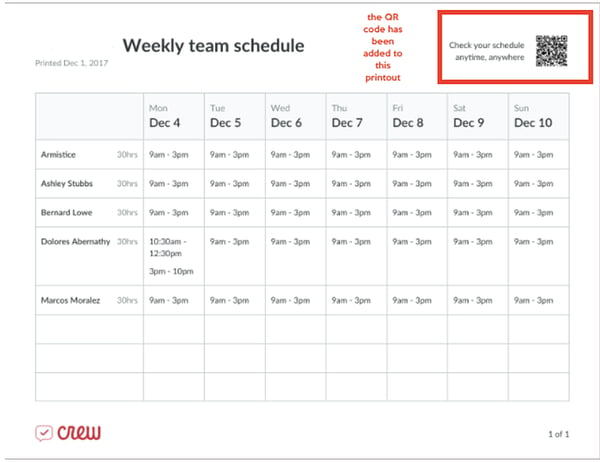
When it comes to scheduling frontline shifts, these are just four ways you can make things easier. Mobile scheduling is great for keeping your team informed of when they’re working, and easily resolving those inevitable last-minute scheduling conflicts or no-shows. Crew saves everyone time by helping managers access current schedules at a glance, communicate directly with all team members at once, and ensure fewer missed shifts.


