Crew Tips: How do I remove an employee from an organization?
by Samuel Rutka, on April 11, 2019
Last week, we re-launched Crew Tips as a weekly series that gives you best practices and simple steps for making the most out of your Crew app, on both Android and iOS. This week, we’re digging into a frequently asked question that we see: how to remove an employee from an organization?
Before we get into how to do this, one quick note: only those with Admin privileges are able to remove an employee.
To remove someone, follow these three easy steps:
1. Go to the Admin tab and tap “Manage coworkers” under the 'Membership' section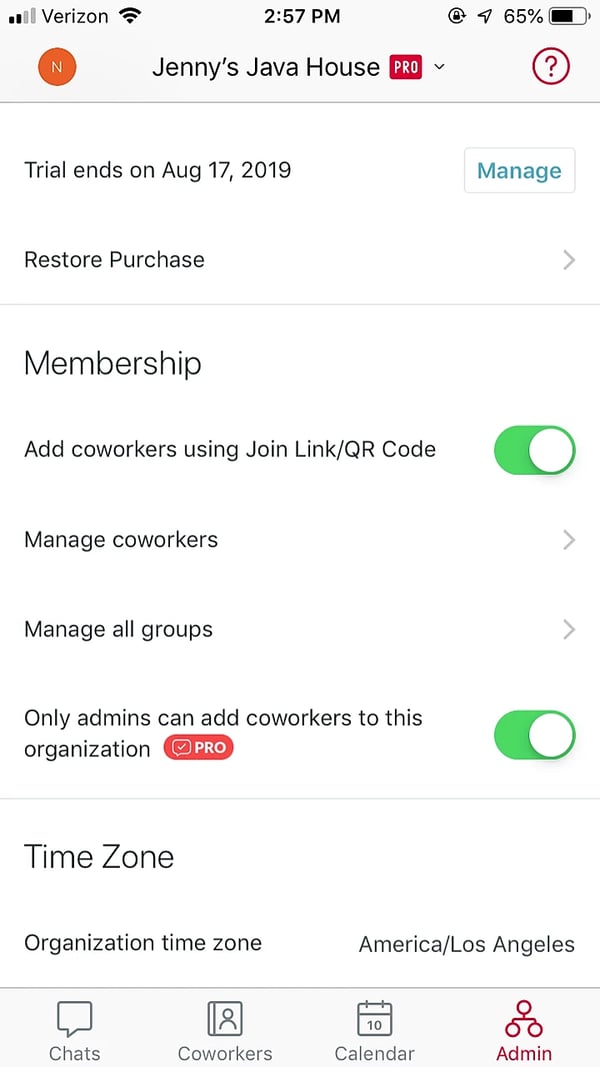
2. Tap on the person you want to remove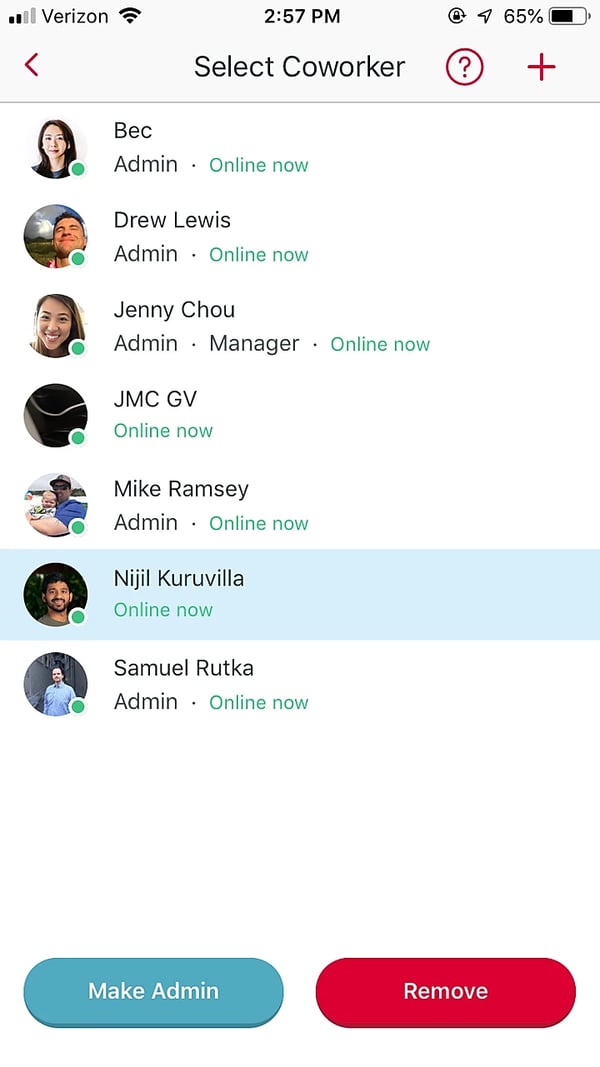
3. Tap “Remove” and confirm your decision in the ensuing pop-up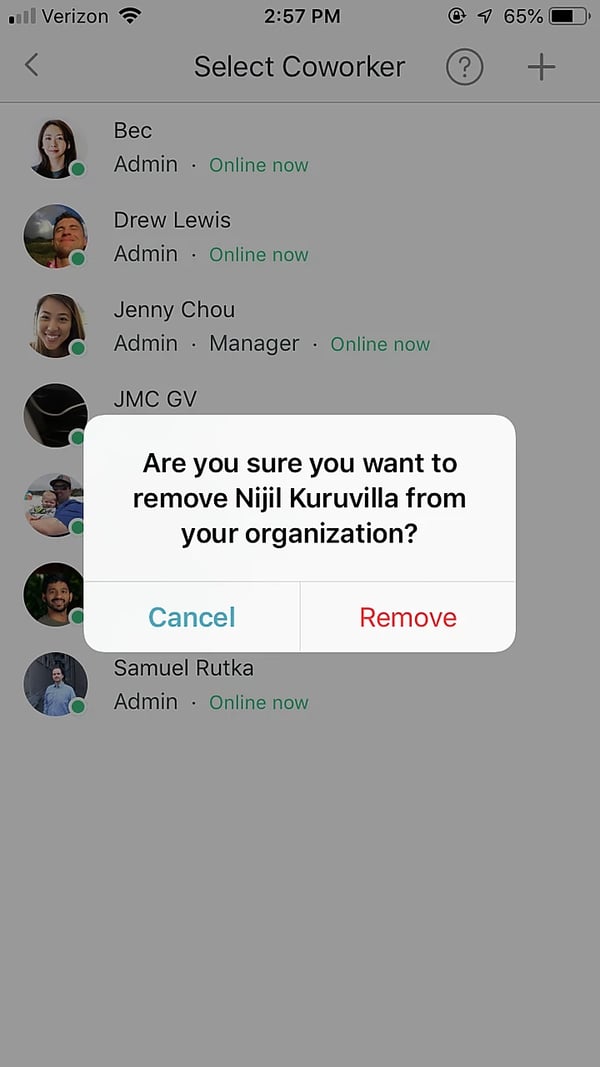
Once you have removed someone from the Organization, they will no longer be able to access their existing messages or send new ones through Crew, and you will no longer have access to your 1:1 conversations with this employee either. However, their contributions to earlier group threads will still be visible to everyone on those threads, so you’ll need to delete those manually if you don’t want them to appear going forward.
What would you like to know more about next week? Let us know on Twitter using #CrewTips!
READ MORE :: In case you missed last week’s post about how to request shift coverage in four easy steps - and share those tips with your team - check it out here: ‘How do I get shift coverage using Crew?’


