Crew Tips: How do I use Gold Stars on Crew?
by Jennifer Chou, on May 2, 2019
Welcome back to Crew Tips, a weekly series that gives you best practices and simple steps for making the most out of your Crew app, on both Android and iOS. Last week, we covered how to post an Announcement and all of the different ways Admins can use this feature.
This week, we’re looking at the different ways you can use Gold Stars, a powerful recognition tool within Crew that both engages and motivates your team.
First things first, here are five easy steps to finding and giving out Gold Stars:
From the Coworkers screen, tap on the employee’s profile photo
- Tap ‘Award’
- If necessary, select the appropriate organization
- Select ‘Add a Reason’, if desired, and type in your message
- Tap ‘Add’ in the top right corner of the screen
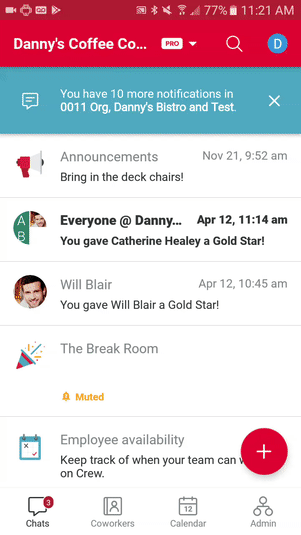
Everyone on your team will see that the Gold Star has been rewarded and the reason why, should you choose to add one. While Admins can use Gold Stars as a great way to motivate the team and set performance standards, any team member can give out Gold Stars, fostering a positive environment and community feeling among your team.
You can also see which coworkers are your top performers by checking out the Gold Star Leaderboard, which shows you the rank of your team members from this month, last month and all time. Users on iOS and those using Command Center can also view Admin-given stars specifically, which is helpful when running a contest, for example.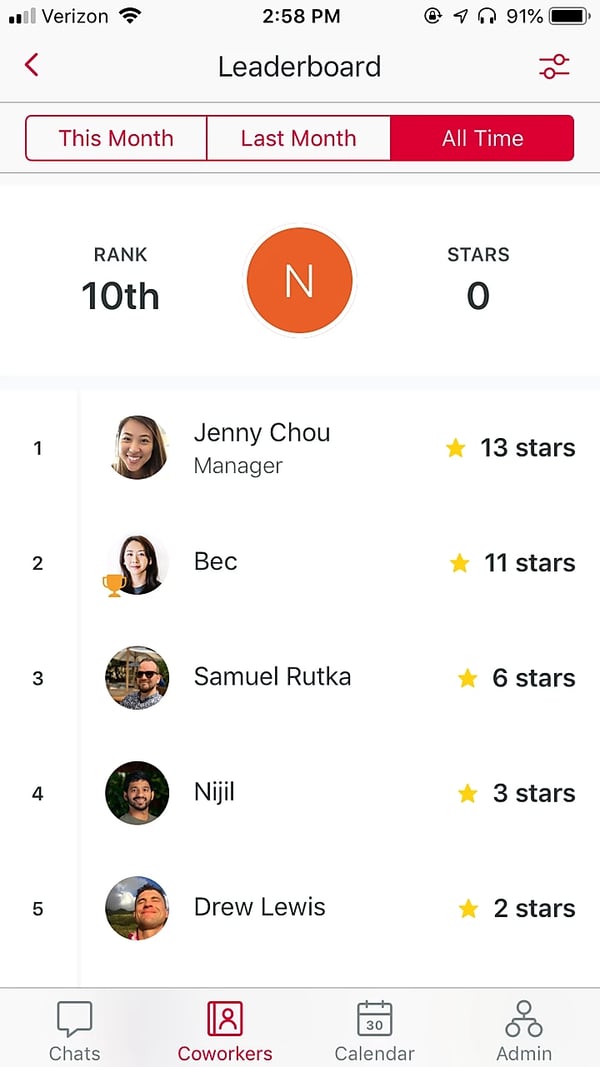
Gold Stars also recently got even better and more motivating in our early April Crew 7.0 update, with the new ability to let anyone giving out a Gold Star add the reason for doing so directly from their phone. This way, you’re not only recognizing great work, but explaining specifically - for example, exemplary service or helpful shift coverage - why that person deserves the award so other teammates are encouraged to emulate stellar performance.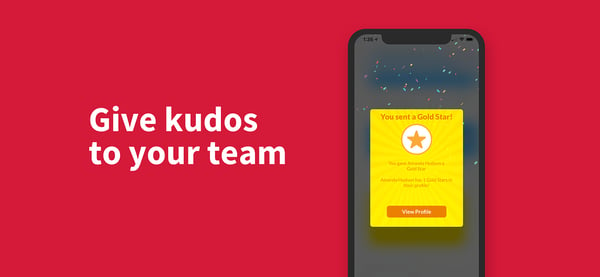
The different ways you and your team can use Gold Stars are endless - we’ve seen customers develop their own incentive programs built around Gold Stars, use the Leaderboard as a way to identify potential talent for promotions, and more. Work with your team to find the ways that work best for you!
Pro Tip: You can add 10 Gold Stars to your stock for $0.99 or upgrade to Crew Pro and receive 25 Gold Stars per Admin/month as part of your package.
What would you like to learn about next week? Let us know on Twitter using #CrewTips!
READ MORE :: In case you missed last week’s post and wanted to share it with your team, check it out here: How do I post an Announcement?


