Crew Tips: How do I access Crew from the web?
by Samuel Rutka, on January 29, 2020
Welcome back to Crew Tips, a bi-weekly series that gives you best practices and simple steps for making the most out of your Crew app, on both Android and iOS. In our last installment of Crew Tips, we talked about what to do if you get a new phone number, and how to update it on Crew to make sure you don’t miss a thing.
This week, we’re talking about how to access Crew from the web.
Crew is used mainly as a mobile app, to improve efficiency in work environments where employees are constantly on the go. But you should know that all the features and functionality of the app are available for use on a desktop, or on the Web via another phone.
Accessing the app via the web is also a great idea if you have a phone that is incompatible with Crew, such as a Windows phone.
From a Desktop
Log into Crew via your Web browser at crewapp.com, go to the “login” button, and use it exactly as you would on your phone.
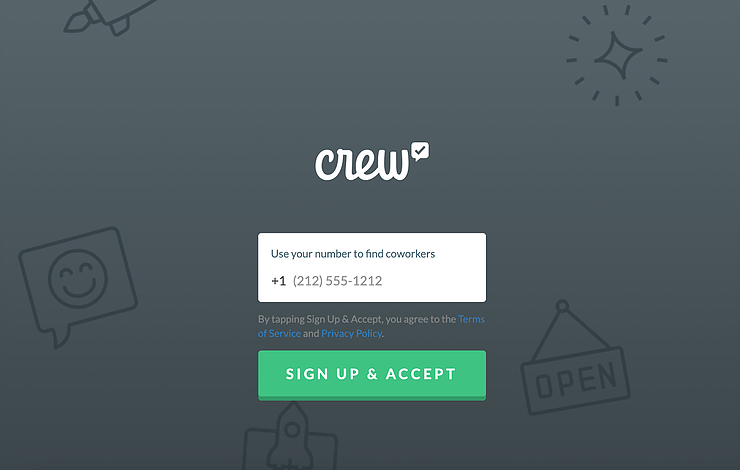
Many managers find it easier to organize shifts and schedules with the Crew Schedule feature while at a desktop. It’s also easier to do things like uploading PDF schedules. And everything you do from the desktop will sync right up with the app when you return to your phone. For example, messages that you’ve read online will still register as having been read on the app.
Note: If you’re using Crew on a public computer, be sure to log out when you’re done.
What else would you like to learn about? Let us know on Twitter using #CrewTips!
READ MORE :: In case you missed last week’s post and wanted to share it with your team, check it out here: How do I update my phone number on Crew?


