Crew Tips: How do I add someone to an Organization on Crew?
by Samuel Rutka, on April 18, 2019
Welcome back to Crew Tips, a weekly series that gives you best practices and simple steps for making the most out of your Crew app, on both Android and iOS. Last week, we covered how to remove someone from an organization, so this week we’re turning to another question we get often: How do I add someone new to an organization on Crew?
Any employee you want to add to your Organization in Crew must be invited to join the app. The good news is that it’s easy to invite new coworkers to join, and you can choose from a number of different ways.
1. Tap on the ‘Admin’ tab in the bottom right of your Crew app and scroll down to ‘Manage Coworkers’ under ‘Membership’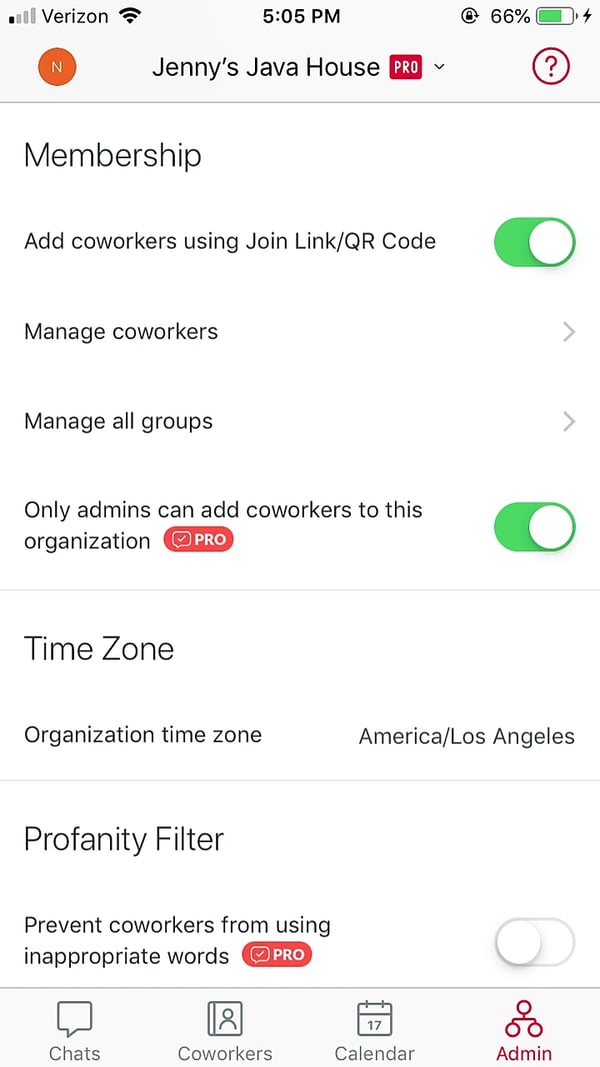
2. Tap on the ‘+’ in the upper right corner of the ‘Coworkers’ page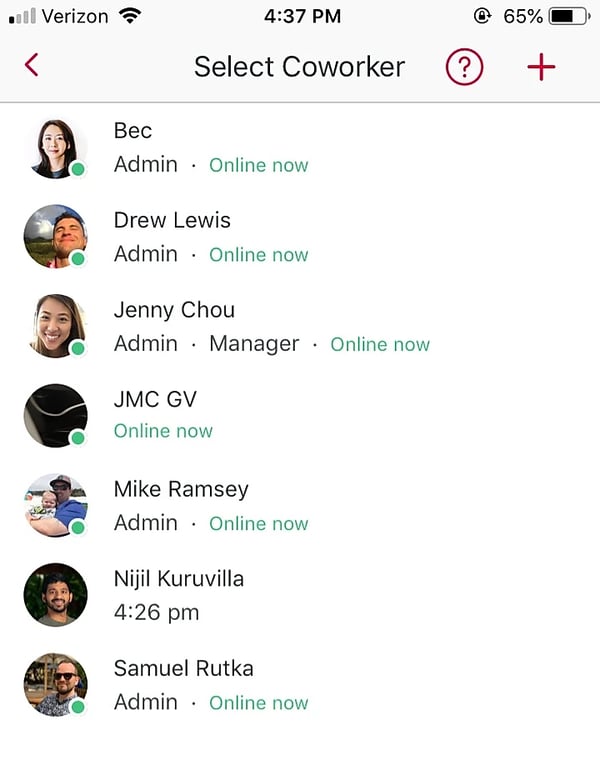
3. Select from five different ways to add a coworker:
a. Add from Address Book - simply add from your existing contacts by searching by name or phone number
b. Add with phone number
c. Snap a photo of team phone numbers and we’ll add them for you - you can scan documents, take a photo or upload an existing file/photo and we will go ahead and automatically add these contacts to your organization.
Pro Tip: If you need to add the entire team to Crew, just select the option to snap a photo and send us your whole team’s contact list and we’ll take care of it for you.
d. Share join link - share our link with one tap of a button
e. Add using QR code - your coworker will simply open the camera on their phone and scan the QR code that pops up when you select this option 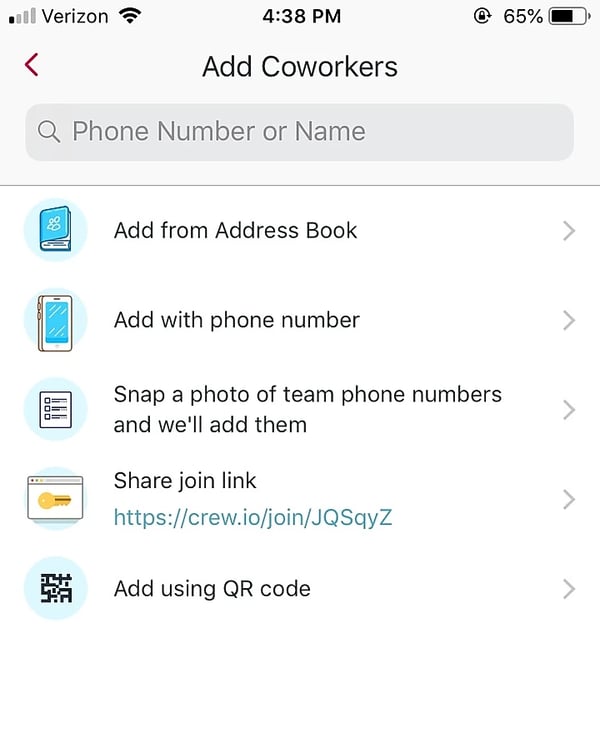
Your new team member will receive a text message with a convenient download link to Crew (unless they are using the join link or a QR code). Tapping on the link takes them to the app store, where they will be able to download and open the app.
Once they verify their phone number they’ll automatically be added to your Organization and will be all good to go!
Extra notes for Admins:
Subscribers to Crew Pro can choose to allow only Admins to add people to the Organization
All Admins can choose to disable the join link option for non-Admins
What would you like to learn about next week? Let us know on Twitter using #CrewTips!
READ MORE :: In case you missed last week’s post and wanted to share it with your team, check it out here: How do I remove someone from an organization?


