It’s easy for information and directions to get lost in the shuffle of messages and notifications; you can’t always follow up with an individual conversation or task assignment. The @mentions feature automatically calls out a person when they’ve been mentioned in a Group chat, and alerts them to pay particular attention to that message.
How @mentions Works
When you want to flag someone in a Group chat, simply prefix that employee’s name with the “@” symbol—a list of coworker options for that Group will pop up as soon as you type the “@”—and that team member will receive a Notification.
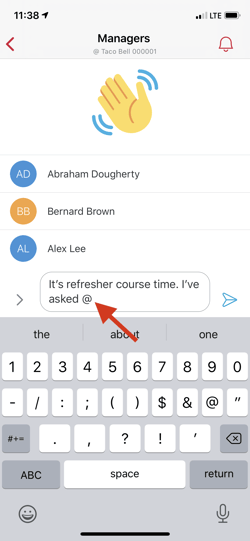
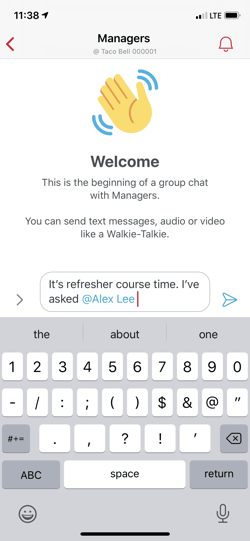
When you type the “@” symbol a list of Group members pops up; Calling out Alex Lee with @mentions
Tapping on someone's @mention within a sent message, e.g. "@Alex Lee", will also take you directly to that person's Profile screen.
The @mentions Notification appears on an employee’s screen as a banner: “You were mentioned in [message].” And of course it will appear in the usual way in that employee’s Chats tab—as well as in the Chats tabs of the other members of that Group.
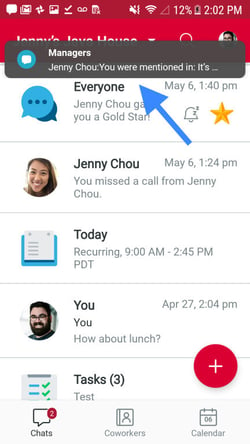
An @mentions Notification
Note The @mentions Notification will override any mute settings the employee might have chosen.